Overriding sections
It often happens that the hand-coded content has dynamic height.
In these cases a custom component wouldn't solve the problem -
it is absolutely positioned and does not push the below content
further down. In such cases, overridden sections come into play.
How to override a section
- In Editor, go to any page within your Control project.
- Scroll to the very bottom of your artboard
- Click on the Section Settings and enter section name (e.g
custom-section):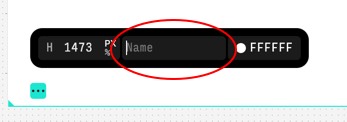
- In the code, open
pages/_app.tsxand add the following code:
pages/_app.tsx
import { customSections } from '@cntrl-site/sdk-nextjs';
import { MyCustomSection } from 'components/MyCustomSection';
customSections.define('custom-section', {
component: MyCustomSection,
dataResolver: async () => ({ cmsData: 'CMS data here' })
});
Where MyCustomSection is your hand-coded component.
Please take a look at the dataResolver field. This field
allows you to pass a function (e.g call to some other API,
CMS, etc), which will be resolved during build time, and
the return value of this function will then be passed to
the MyCustomSection component under data attribute.
Make sure to also type your component props correctly,
like this:
components/MyCustomSection.tsx
import { FC } from '@cntrl-site/sdk-nextjs';
interface Props {
data: {
cmsData: string;
}
}
export const MyCustomSection: FC = ({ data }) => {
return (
<div>{data.cmsData}</div>
);
};